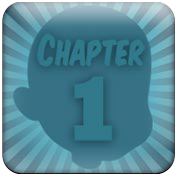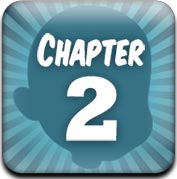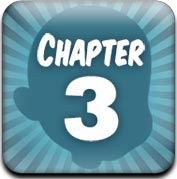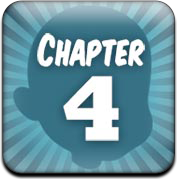...Unique Creative Styles and Content For Animation
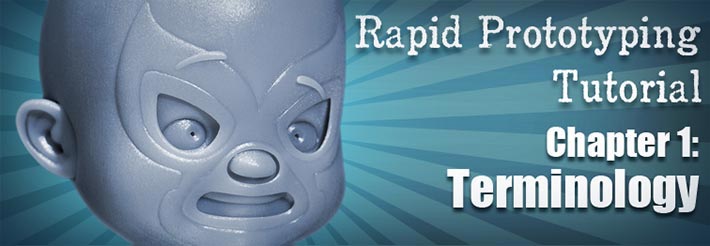
Preface… THE MOST EXTREMELY IMPORTANT PART!
Before we start, we should go over some terms, so you will know better how to solve certain issues that may show up here and there...
What is Rapid Prototyping?
Think of a Rapid Prototyping machine (known as Printers,) as a hot glue gun attached to a printer's head! As the head of the printer goes back and forth, the hot glue gun - using a variety of very sophisticated materials, will shoot (jet) a bit of the material on a surface, layer upon layer, until a wall is "grown." The head of the printer stays at one level, moving left-to-right, and the base where the sculpture is build (know as the tray,) drops down! Because of this, printers have their limitations, and their eccentricities…
How BIG can I print my model?
How much are you willing to spend? You see, size is up to you… and your budget! If you want to print a life size prototype of the USS Enterprise, break it into pieces and get that Bank loan approved, because there are no sizes limitations as to what you can print!…
However, be aware that there are certain size limitations to each printer…
Size limitation depends on the machine. In our case, we used the Object260 Connex from Purple Platypus. The size of the tray is 10.2" side X 10.2" side X 7.9" in height (260 X 260 X 200 mm.) However, like paper printers, you can print all the way to the edge of the paper or the tray in our case. So the "net build size" (actual printing sizes,) are: 10" side X 9.9 side X 7.9 in height (255 X 252 X 200 mm.) but remember, this is ONLY for this printer, the Object260 Connex…
Why did I pick this printer over other ones? Resolution…
What is the Printing Resolution?
The "resolution," is tricky to explain. We talked about the printer working like a paper printer, printing left-to-right, and the tray moving down as the model is made, right? Well, the jets (printer's head) tend to reach a limit as to how small can this material be extruded. In this printer's case, the build resolution is 600 dpi on the sides, and 1600 dpi on the height…
As you have realized, the largest resolution is on the movement of the tray, not the side-to-side movement of the jet…
NOTE: these printers work on X, Y and Z coordinates, where X and Y are side axes, and Z stands for the height's axis, or vertical movement…
Because the layer thickness is created by the vertical movement of the tray (Z axis,) this is what you have to pay attention to when looking around for a company to print your models. This thickness is always in microns: the smaller the movement (Z axis) of the tray, the "finer" the print will be! The Object260 Connex that we used has the smallest layer thickness, 16 microns. So at that small of a thickness, you would think that the "walls" of your models would fold onto themselves like hot pancakes on their sides?!
This is where the support material comes along…
What is the Support Material?
The support material is a "lesser" quality material printer around your model to, wait for this… support your model as its printed. This material is usually carved out, washed out or ged-rid off in a manual way EXCEPT if its left on purpose inside the prototype! This material is a gel-like, non-toxic photopolymer (it changes its properties when exposed to light.) On the model we printed, we left the material inside of the model as a support, and because we wanted to make copies of the object via molds, so the stronger the model, the motor it will take on the mold-making process…
So why did we leave the support material inside our prototype? Well, we closed all the holes and capped the torso of the bust to make it easier in the mold-making step, which brings up a really good question…
Should I print my model solid or hollow?
That depends on you, you may want to have a "solid" object, and this can be made by a usage of solid printing material, or, as in our case, solid material on the exterior (with a minimum thickens of 2 mm,) and support material on the inside…
If you are going to make a "solid" model, don’t be shocked at the price quote you’ll get, cause’ this material ain’t cheap!...
What do I need to do to my model?
There are four steps you must follow before exporting your model:
Step 1: The Model must be seamless…
Step 2: Hollow the Model to lower the price!…
Step 3: Non-Manifold geometry will NOT print!…
Step 4: Make sure the Model’s Surface Normals Face the right direction - OUTWARDS!…
How much is it?
Pricers depend on two things:
a) size…
b) material used…
Some printers will tell you "this much for this size, or that much for this type if plastic"… but I say BEWARE! You have to get a quote for two reasons:
1) For the printer to ask you questions, such as "how thick do you want the walls to be… do you want open or closed ends, what type of plastic?"…
2) To get a "second" opinion and to create more competition, thus bringing the prices at a reasonable standard!...
Which brings us to one last question: how to export the model to the printer? Well, that's easy: you send a .STL flee directly from Maya! Let me explain...
What is a .stl file format?
An STL file stands for Stereolithography, and it describes the surface geometry of a 3D model using a triangulated re-mesh, without any representation of color, texture or other common attributes. This format is native to the stereolithography software created by 3D Systems (the company founded by Chuck Hull, the inventor of the first Stereolithography Rapid Prototyping system,) but it can be read by other software used in the reproduction (sculptures,) of 3D geometry...
At this moment you may have noticed that Maya does not have the ability to natively export your model as a .STL file… and you're right! For this, we will use a great plugin from Ticket01, and I will show you on the next chapter how to do this…
NEXT: Installing the Ticket01 Plugin & preparing your model…